Migrating from OpenCart to WooCommerce is an excellent choice for businesses looking to leverage the versatility and extensive plugin ecosystem of WooCommerce. However, ensuring plugin compatibility during the migration process is crucial to maintain your website’s functionality and user experience. In this blog, we’ll explore the steps to migrate OpenCart to WooCommerce while addressing plugin compatibility challenges.
Why Migrate from OpenCart to WooCommerce?
OpenCart is a solid e-commerce platform, but WooCommerce’s flexibility, scalability, and vast range of plugins make it a popular choice for businesses. WooCommerce offers features like advanced SEO tools, seamless integrations, and a large developer community. To take full advantage of these benefits, it’s essential to ensure a smooth migration process without compatibility issues.
Steps to Migrate OpenCart to WooCommerce
1. Plan Your Migration
A detailed plan is the cornerstone of a successful migration. List all the plugins and custom functionalities used on your OpenCart store. Identify WooCommerce plugins or alternatives that can replicate these features.
2. Backup Your OpenCart Store
Before starting the migration, create a comprehensive backup of your OpenCart store, including product data, customer information, and order history. This ensures you have a fallback in case of unforeseen issues.
3. Choose a Migration Tool or Service
Various tools and services can help convert OpenCart to WooCommerce, such as Cart2Cart, LitExtension, or manual methods. These tools streamline the migration of data, including products, categories, and customers.
Key Data to Transfer:
- Product details (name, description, price, images)
- Customer data (names, emails, purchase history)
- Order details (statuses, invoices)
- Categories and tags
4. Install WooCommerce Plugins
WooCommerce offers thousands of plugins for extending store functionality. Research and install plugins that align with your business needs. For instance:
- SEO plugins: Yoast SEO or Rank Math
- Payment gateways: Stripe or PayPal
- Shipping solutions: WooCommerce Shipping or ShipStation
Ensure the plugins you choose are updated and compatible with your WooCommerce version.
5. Run Compatibility Tests
Testing is a critical phase in the migration process. After importing your data, test the plugins to ensure they work as expected.
Steps for Testing:
- Verify product pages load correctly.
- Test checkout and payment processes.
- Check the functionality of custom plugins or themes.
- Validate SEO settings like meta tags and URLs.
6. Migrate Data from OpenCart to WooCommerce
Using your chosen migration tool, transfer OpenCart to WooCommerce by importing data. During this step:
- Map OpenCart data fields to WooCommerce equivalents.
- Ensure no duplicate or missing entries.
- Test data integrity after the import.
7. Address Plugin Compatibility Issues
It’s common to encounter plugin compatibility issues during migration. Here’s how to handle them:
- Update Plugins: Ensure all plugins are updated to their latest versions.
- Find Alternatives: If an OpenCart plugin lacks a WooCommerce equivalent, look for alternatives. For example, replace OpenCart’s default marketing tools with WooCommerce-compatible email marketing plugins like Mailchimp.
- Custom Development: In cases where no alternative exists, consider hiring a developer to create a custom WooCommerce plugin.
8. Optimize WooCommerce for Performance
After migration, optimize your WooCommerce store to enhance performance and user experience.
- Install caching plugins like WP Super Cache or W3 Total Cache.
- Use a Content Delivery Network (CDN) for faster loading times.
- Optimize images and database entries for efficiency.
9. Test and Launch Your WooCommerce Store
Before making your WooCommerce store live, perform rigorous testing. Check for broken links, missing images, or data discrepancies. Once satisfied, proceed with the launch.
Best Practices for Ensuring Plugin Compatibility
- Choose Reputable Plugins: Select plugins from reputable developers with positive reviews and active support.
- Stay Updated: Keep all plugins updated to prevent security vulnerabilities and compatibility issues.
- Use a Staging Environment: Test new plugins or updates in a staging environment before deploying them on the live site.
- Monitor Performance: Regularly monitor your store’s performance to identify and resolve plugin-related issues.
- Work with Developers: If you lack technical expertise, hire a developer to customize or troubleshoot plugins during the migration.
Benefits of a Smooth Migration
By ensuring plugin compatibility, your business can reap the full benefits of WooCommerce, including:
- Enhanced User Experience: Maintain functionality and design consistency for a seamless customer journey.
- Improved SEO: Leverage WooCommerce’s SEO tools to boost your store’s visibility.
- Scalability: Add new plugins or features as your business grows without compromising performance.
Conclusion
Migrating from OpenCart to WooCommerce is a strategic move for businesses seeking growth and flexibility. By carefully planning the migration, testing plugins, and addressing compatibility issues, you can ensure a smooth transition. Whether you choose to handle the process yourself or hire experts, prioritize plugin compatibility to unlock the full potential of your WooCommerce store.


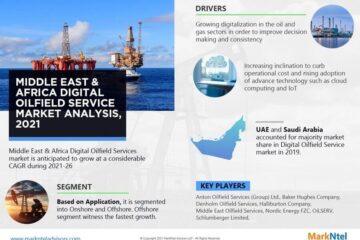
0 Comments